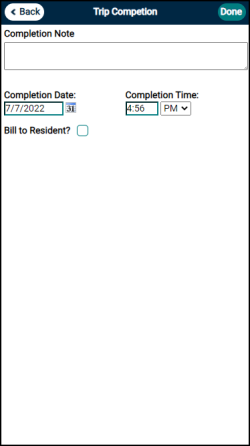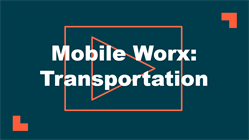Back to TheWorxHub for Senior Living Main Menu
Mobile Worx for Transportation
Using the Mobile Worx app for transportation is a great way to eliminate paper print-outs and put a dynamic schedule on the phone that your driver is already carrying.
Watch the Video Tutorial:
Assigning a Driver to a Trip
- From the Dashboard, tap on the Transportation Department.
- Tap the appropriate panel to open the trip that you need to assign a driver to.
- On the Trip screen, tap the Assign Someone panel to open the assignment screen.
- Tap the name of a driver to assign them. A checkmark appears beside the name of the assigned driver.
- Tap Done to save the assignment and return to the trip. The Assign Someone panel now shows the new assignment. *Note: If you need to reassign a trip, tap the currently assigned driver's name and select a new driver from the list. Be sure to click Done once you have selected the new driver.
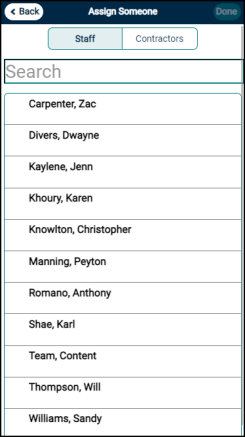
Completing a Trip
- From the Dashboard, tap on the Transportation Department.
- Tap the appropriate panel to open the trip that you need to complete.
- On the Trip screen, tap the Mark this Trip Complete panel.
- Tap the Completion Note field to add any notes as necessary.
- The Completion Date and Completion Time will automatically populate with the current date and time, but can be edited if needed.
- If applicable, check the box next to Bill to Resident?.
- Tap the Done button in the top right to finalize the completion.